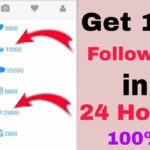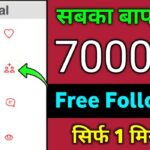Table of Contents
- Introduction
- Understanding the Product Activation Failed Error
- Common Causes of the Error
- Step-by-Step Solutions
4.1. Check Your Internet Connection
4.2. Verify Your Product Key
4.3. Use the Office Activation Troubleshooter
4.4. Disable Antivirus and Firewall Temporarily
4.5. Uninstall and Reinstall Office
4.6. Contact Microsoft Support - Frequently Asked Questions
- Conclusion
1. Introduction
Microsoft Office is a cornerstone in many professional environments. However, it can be frustrating when you encounter the “Product Activation Failed” error in Office applications like Word and Excel. In this comprehensive guide, we will delve into this issue, discussing its causes and providing step-by-step solutions to help you get your Office 2023 up and running smoothly.
2. Understanding the Product Activation Failed Error
The “Product Activation Failed” error is a message you might encounter when you’re trying to use Office 2023. It indicates that your software is not properly activated or that there is a problem with your activation process. This error can be triggered by a variety of reasons, making it essential to understand what might be causing it.
3. Common Causes of the Error
Before we dive into the solutions, let’s explore some common culprits behind the “Product Activation Failed” error:
- Invalid Product Key: Entering an incorrect product key can lead to activation failure.
- Internet Connection Issues: A stable internet connection is crucial for activation.
- Antivirus and Firewall Interference: Security software can sometimes block activation.
- Office Activation Troubles: Built-in tools can help you resolve activation issues.
- Previous Office Versions: Conflicts with older Office installations can be problematic.
- Account Problems: Issues with your Microsoft account may impact activation.
4. Step-by-Step Solutions
Now, let’s walk through a series of steps to resolve the “Product Activation Failed” error:
4.1. Check Your Internet Connection
A stable internet connection is crucial for Office activation. Ensure that you’re connected to a reliable network. If you’re using a VPN, consider disconnecting it temporarily.
4.2. Verify Your Product Key
Double-check your product key to ensure it’s accurate. It should match the one provided when you purchased Office 2023. Typos and errors are common causes of activation failures.
4.3. Use the Office Activation Troubleshooter
Microsoft offers a handy tool known as the Office Activation Troubleshooter. This tool can automatically detect and fix common activation problems. Here’s how to use it:
a. Go to the official Microsoft Office Support page.
b. Download and run the Office Activation Troubleshooter.
c. Follow the on-screen instructions to resolve activation issues.
4.4. Disable Antivirus and Firewall Temporarily
Security software can sometimes interfere with Office activation. Temporarily disable your antivirus and firewall software while activating Office. Remember to re-enable them after activation.
4.5. Uninstall and Reinstall Office
If the error persists, consider uninstalling and reinstalling Office. Follow these steps:
a. Uninstall Office 2023 from your computer.
b. Reboot your computer.
c. Reinstall Office using your product key.
4.6. Contact Microsoft Support
If all else fails, it’s time to reach out to Microsoft Support. They have a team of experts who can guide you through the activation process and help you resolve any underlying issues.
5. Frequently Asked Questions
Q1: Can I use Office without activation?
A1: You can use Office without activation for a limited time, but you won’t be able to access all features. Activation is necessary for full functionality.
Q2: Can I transfer my Office license to another computer?
A2: Yes, you can transfer your Office license to a new computer if you uninstall it from the previous one.
Q3: What if I’ve lost my product key?
A3: If you’ve lost your product key, you can usually retrieve it from your Microsoft account or the retailer where you purchased Office.
6. Conclusion
The “Product Activation Failed” error in Office 2023 can be a frustrating roadblock, but with the right knowledge and troubleshooting steps, you can resolve it efficiently. This guide has provided a detailed overview of the error, its common causes, and step-by-step solutions. By following these steps, you can get your Office applications like Word and Excel up and running without any activation hitches. If you encounter any challenges, don’t hesitate to reach out to Microsoft Support for expert assistance. Your productivity with Office 2023 awaits – activated and error-free.

![Solve: Product Activation Failed Error in Office [Word Excel] 2023](https://yetechnical.org/wp-content/uploads/2023/10/product.jpg)